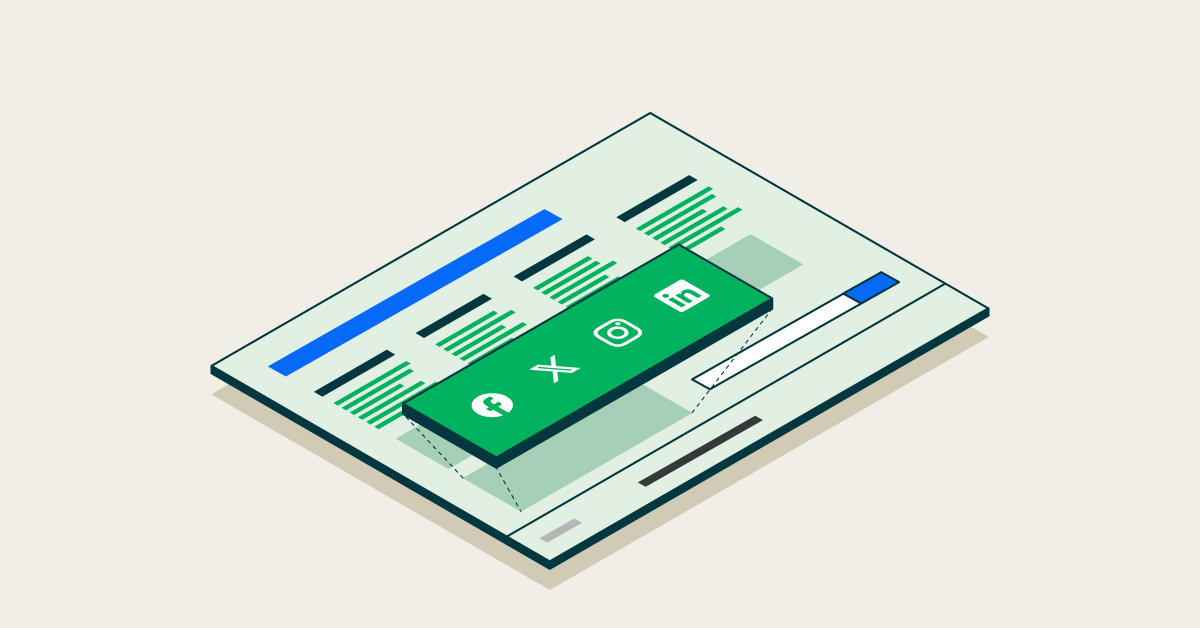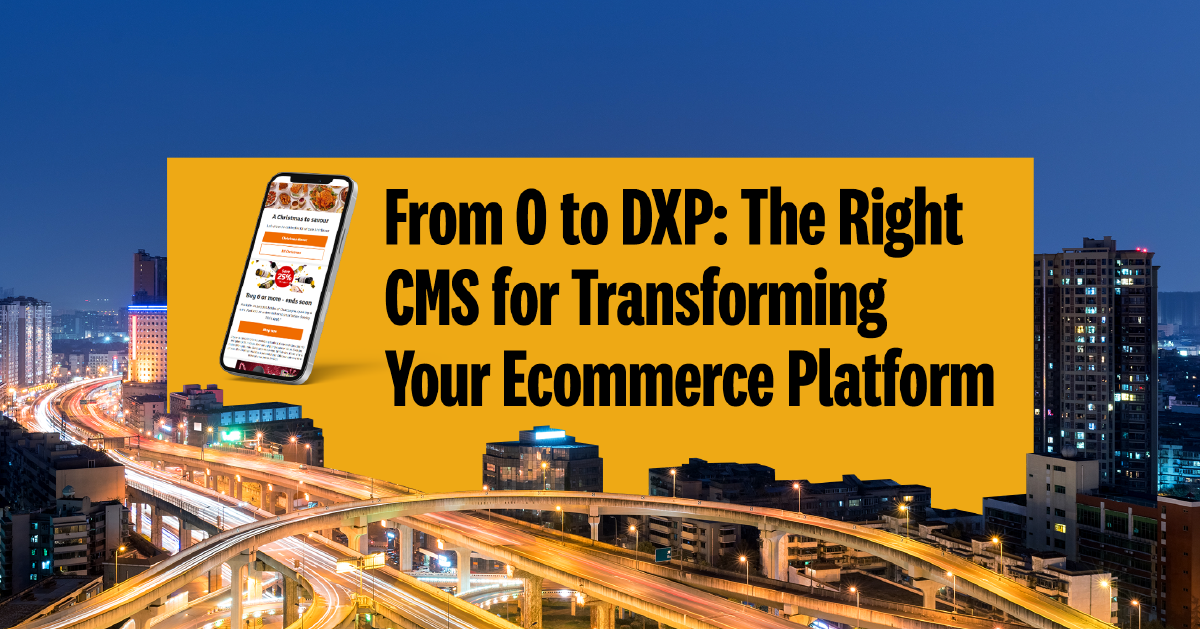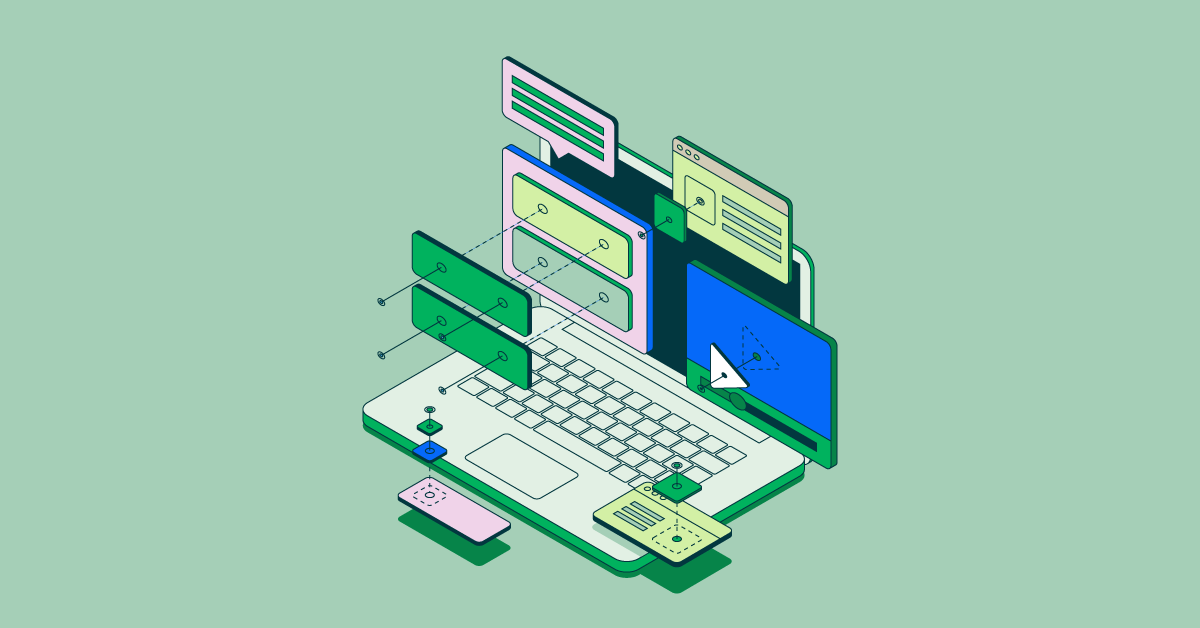- Jun 24, 2024
- 6 min
How to integrate Social Media on your Website
Magnolia in action
Take 12 minutes and a coffee break to discover how Magnolia can elevate your digital experience.
Integrating social media into a website has become a fundamental aspect for businesses seeking to thrive online in this ever-evolving digital landscape. Plus, website visitors can access your profile and share your content with a single click.
Social media integration enables brands to engage with customers, initiate two-way communication, and ultimately build a community.
In this article, we provide an in-depth guide to integrating social media into your website and the benefits of this must-have feature.
5.07 billion people are expected to use social media in 2024 according to Statista (April 2024 report). That amounts to 62.6% of the world's population.
The most used social networks are Facebook, with 3,065 million users; YouTube, with 2.5 million users; Instagram, with 2 million users; TikTok, with 1.5 million users, and X (formerly Twitter), with 611,000 users.
With this snapshot of the current social media landscape in mind and considering that users are not tied to a single platform, brands are poised to include social media platforms in their marketing plans to grow reach and audiences.
Companies benefit from social media in different ways:
By posting helpful content on social channels, a brand attracts social media users to its website, generating more traffic;
By easily enabling website visitors to share content from the company’s website on social media, a brand expands its reach without paying for advertising;
By promoting social media channels on its website, a brand can encourage visitors to follow its social channels, building a long-lasting relationship with the brand and fostering a sense of community.
Social media integration gives brands more ways to engage and interact with their users, but to do it right, businesses must also take into consideration demographics and focus on the social networks that “speak” the most to their audience:
18-29 years – Snapchat (41%), TikTok (35%), Instagram (32%);
30-39 years – LinkedIn (34%), X/Twitter (34%), Snapchat (33%), Instagram (32%);
40-49 years – LinkedIn (25%), Facebook (22%), X/Twitter (21%);
50-59 years – Facebook (29%), LinkedIn (24%), Pinterest (24%).
In this blog, we will look at ways to easily manage social media ‘follow us’ icons and ‘share’ buttons on your website. We will also show how to embed social media posts.
Invite your visitors to follow you
Icons to follow a company on social media are the easiest way to make website visitors aware of a company’s social channels. A ‘follow’ button invites visitors to follow you on your social media channels and stay current.
Social media platforms allow brands to create a more interactive experience for users, so the transition from the website, the first and more formal touchpoint, to the social channels might feel as the next step into building a connection with the brand for the user, a chance to know the business better.
The number of followers on each channel is a good indicator of which channels are popular with your audience.
With Magnolia’s configurable templates you can choose freely where to place these buttons. Many companies choose to position them in the footer. In the following, we show you two ways to implement ‘follow’ buttons in Magnolia.
Social media icons from our travel demo
In our travel demo, we use two components to implement the ‘follow’ icons for social media, linkList and link. The linkList component processes any number of link components. We created one for each channel by providing the URL and an image.
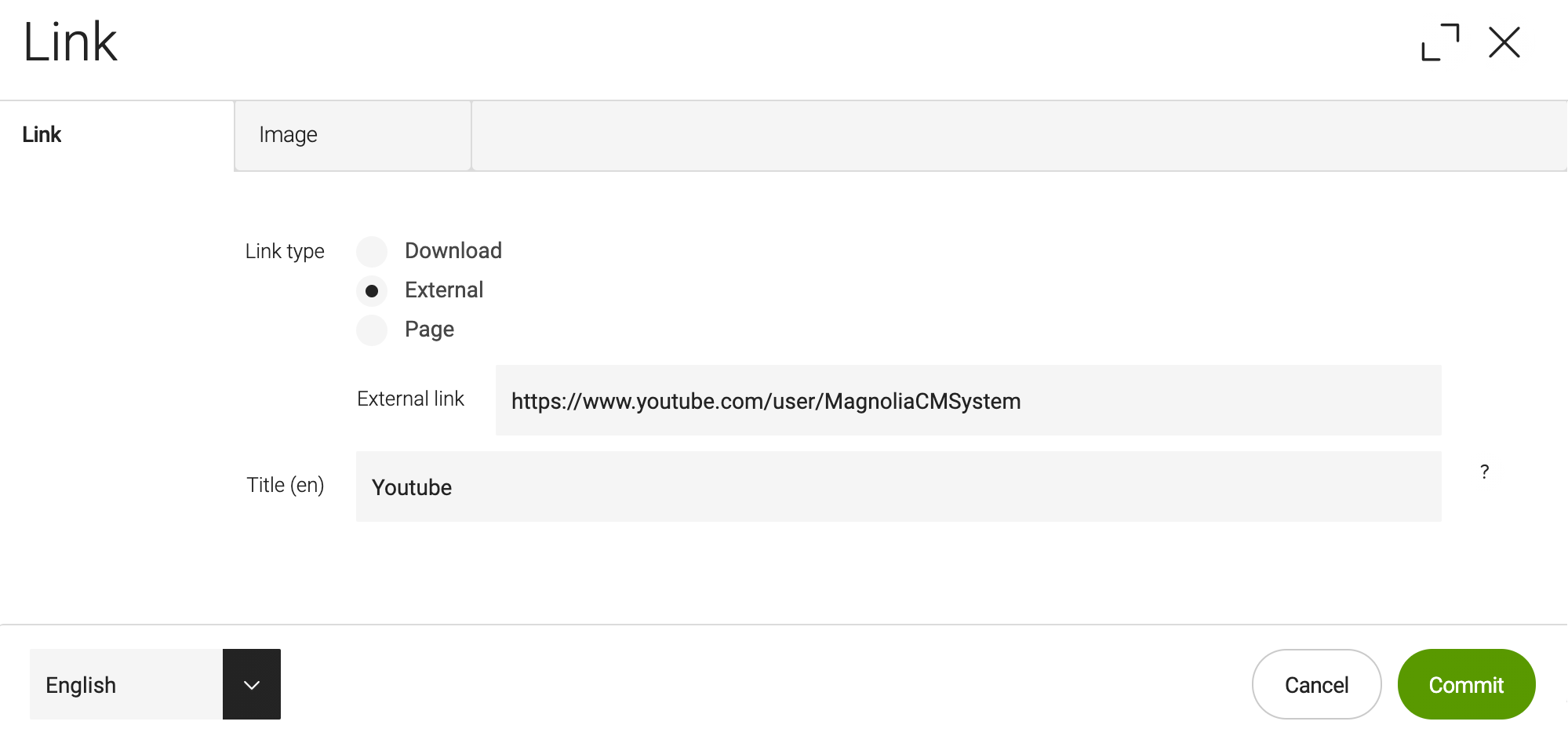
The link URL can be a download URL, an external link, or a link to a Magnolia page. We choose ‘external link’ for our social media icons.
This is what the final result looks like:
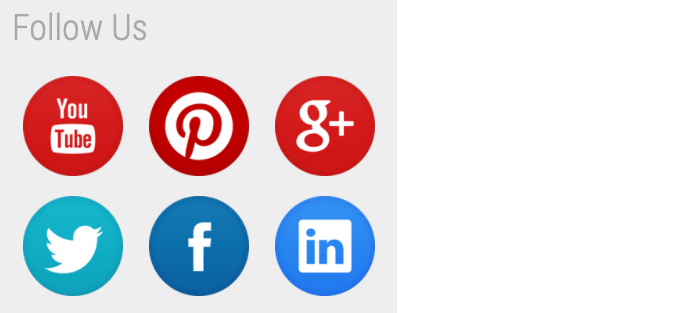
You can find our code examples on Git:
Social media icons with Font Awesome
Another way to create social media icons is to use an icon set like Font Awesome. The advantage of this approach is that you don’t have to create and upload an image. All the icons you need are already included in the set.
This solution uses one component called socials to link to all social networks. You only have to define the URLs of your social channels, all of which are optional.
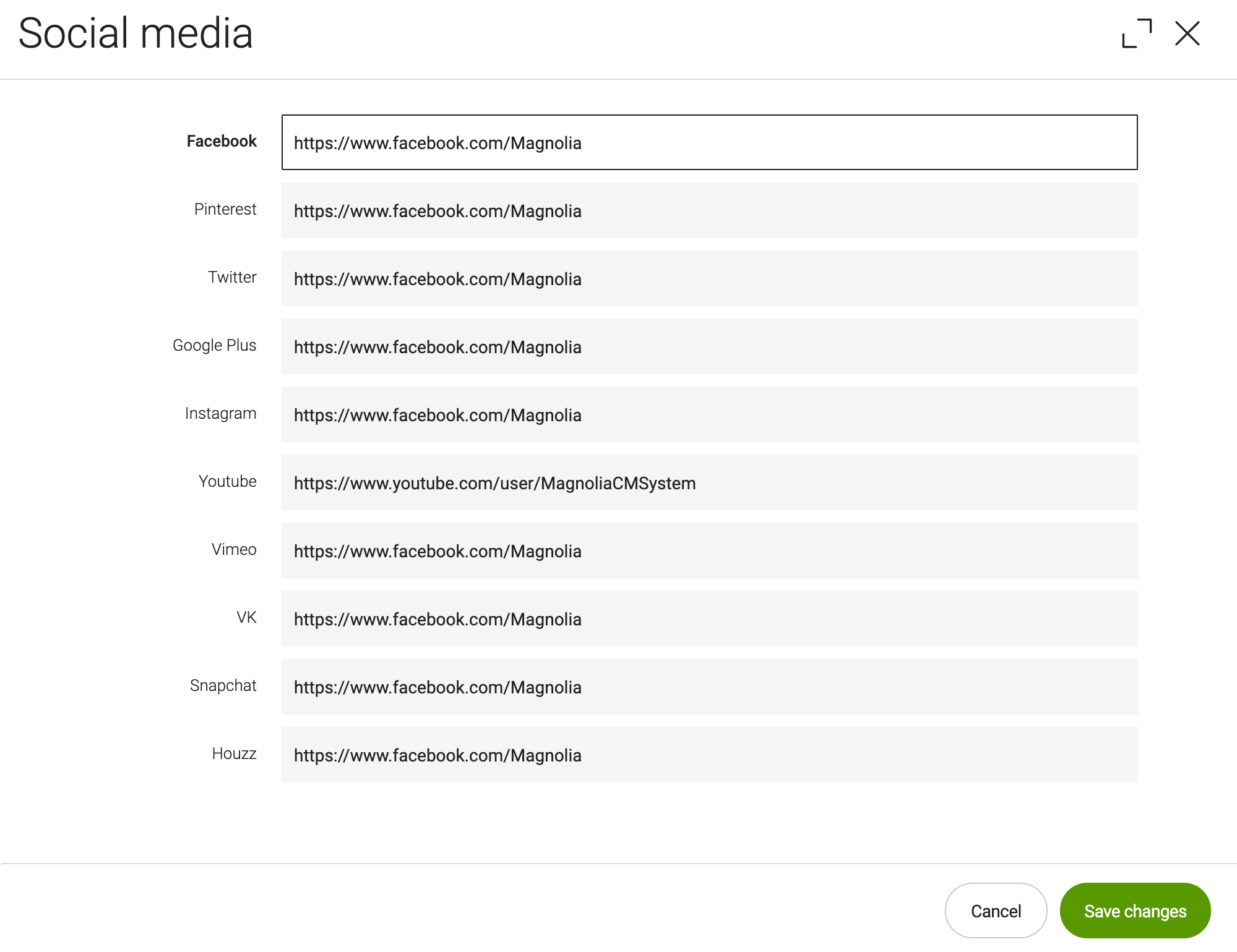
This is what the final result looks like:
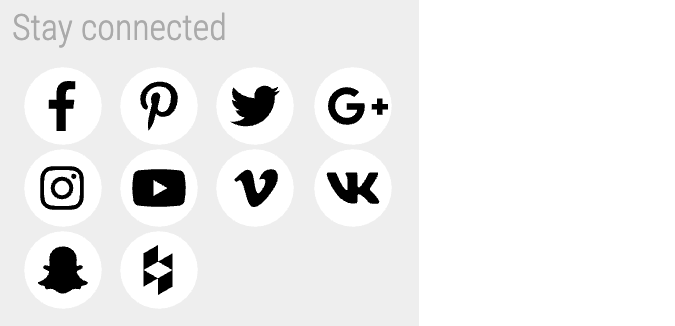
You can find our code examples on Git:
Deploying your CMS to Azure Cloud
Our free blueprints guide you through deploying your CMS to Azure Cloud, using Magnolia CMS as an example.
Make sharing content easy
Similar to the social media icons mentioned above, ‘share’ buttons are another way to connect your website to social media.
A ‘share’ button makes it easy for visitors to share your content via their social media accounts. It is useful on pages that are worth sharing, for example your blog articles, company news, or product pages.
This amplifies the impact of your content by extending its reach beyond the website and your own social media channels. The audience for your piece of content now includes the user’s network, and many of them might be unfamiliar with your website but curious to know more. This will drive more traffic to the website.
X (formerly Twitter) button
The X API makes it easy for you to embed buttons, tweets, or an entire timeline on your website. The X-share component adds an X ‘share’ button to a Magnolia template. A component dialog is not necessary because the element does not require any parameters.
You can find our code examples on Git:
Facebook button
Similarly, the facebook-share component uses the Facebook API to add a ‘share’ button.

Facebook allows you to create the button in two sizes. If you want to be able to choose the size, you need a component dialog.
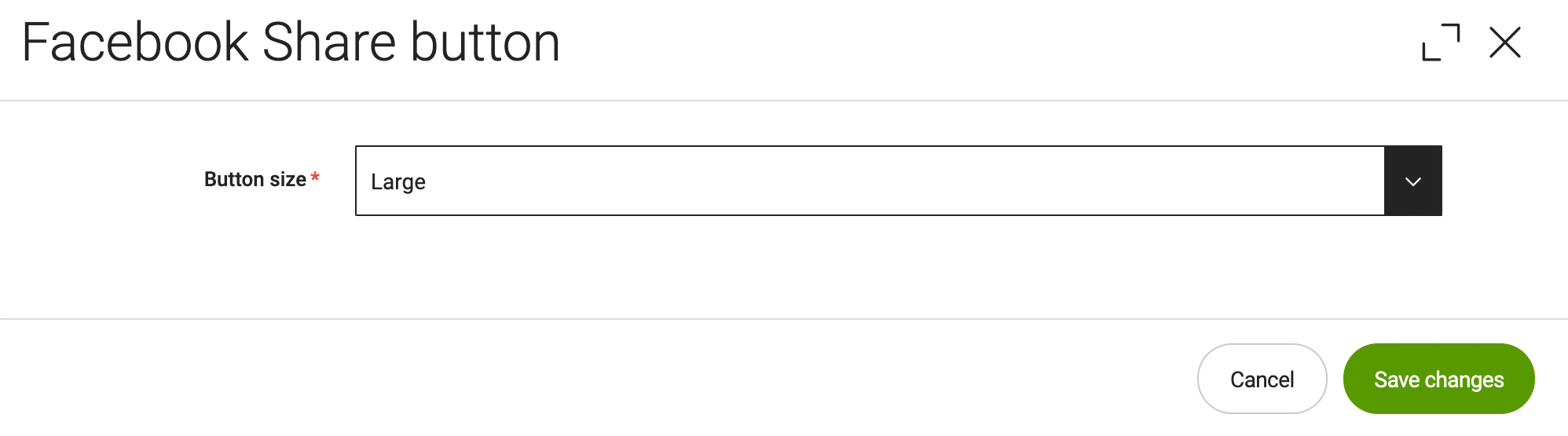
You can find our code examples on Git:
Embedding social media posts
Embedding social media posts can be useful in several places on your website. In blogs or news articles, they can underline a statement or attitude.
Embedding a Facebook post
By using the Facebook API you can add a Facebook post to a Magnolia component.
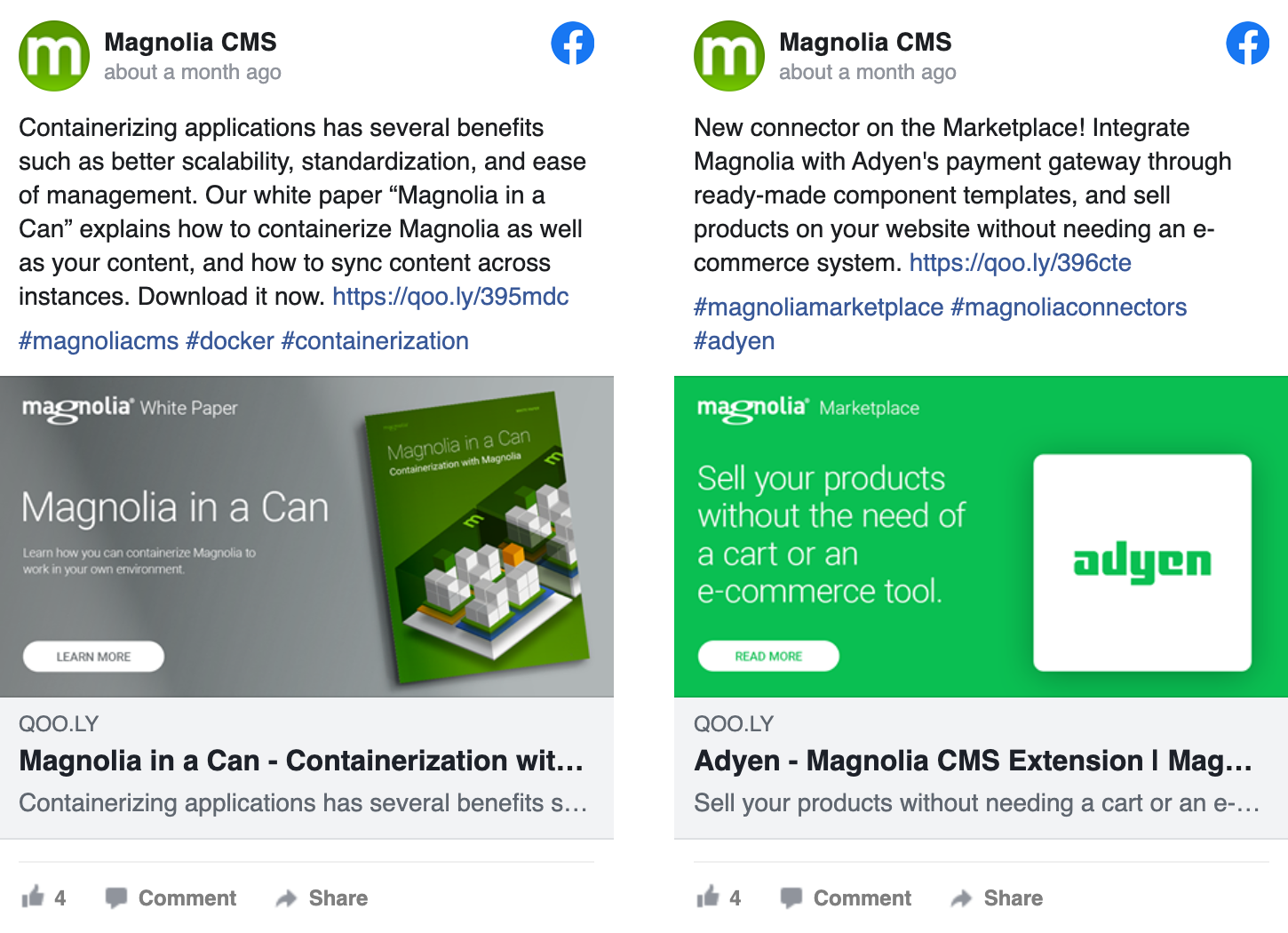
You only need to enter the post’s URL in the component dialog. If desired, the content author can be given the option to specify the width of the post.
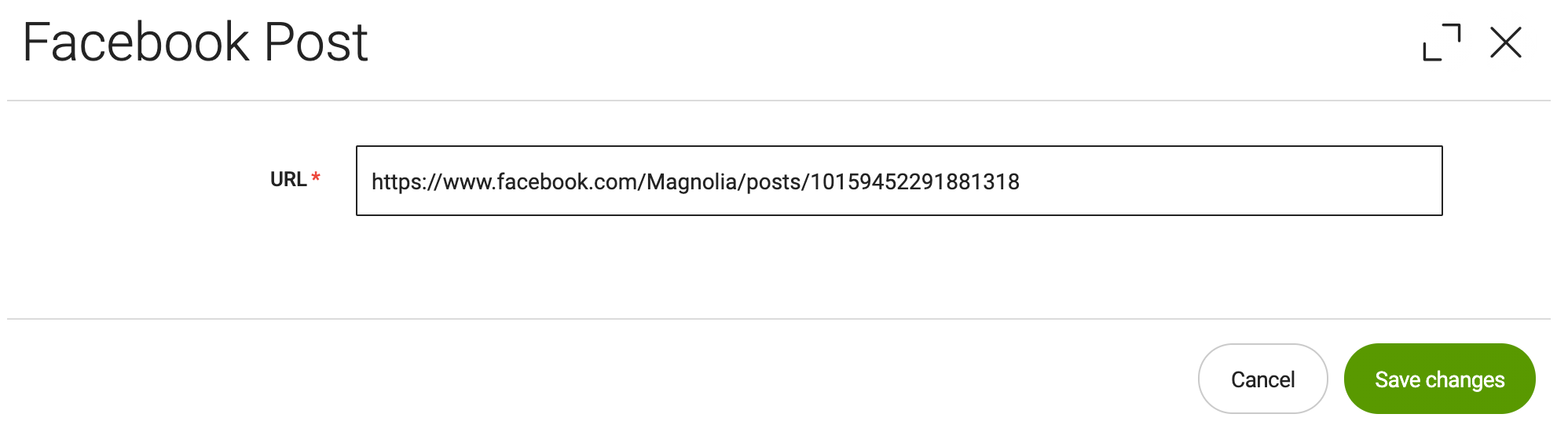
You can find our code examples on Git:
Why use components
Content authors often ask why we recommend using components to add simple buttons. From their point of view, it would be much more flexible to use a generic HTML component that they can edit themselves.
This is possible in Magnolia, but there are some good reasons to work with components instead:
If Facebook, X (formerly Twitter) or any other social network changes how to implement a button you only have to change it in one place. Otherwise, the content author would have to find and update every occurrence in the system.
Components give administrators more control over the scripts included on your website. Allowing content authors to include any scripts that might raise security concerns.
It is generally a good practice to separate content and HTML.
Conclusion
Social media can provide a lot of value to your business. This is why marketing and development teams should consider which social channels to link to from their website and how to implement icons, buttons and embedded posts.